ACHK Job Deck Layout Viewing
You can review the layout of a job set with the ACHK (Array Check) program, which is found on the ANALYSIS desktop, and is usually left open on that desktop. If there is no ACHK window open, you can open one by just clicking the "ACHK" button in the Analysis Sub-menu:

Open the Magazine (.mgn) file for your layout, using File... Open. After navigating to the subdirectory where your layout is located, choose your .mgn file. Hint: If your file is brand new and isn't displayed in the file list, click the "Filter" button at the bottom of the file list dialog to refresh the file list.
Here's a screen shot of ACHK. It shows a blue outline box for each pattern in your layout. In this example, there are three different pattern files, which you can see listed in the legend on the right side, and the placements of those patterns are identified by the numerical labels.
If you are using alignment, including virtual chip marks, you will see small markers indicating the alignment mark locations for both global and local alignment marks (although the visibility of these markers can be toggled on and off in the Option menu.)
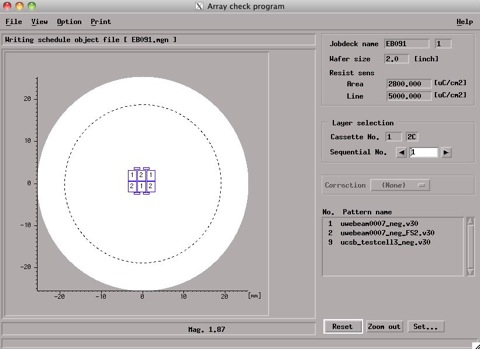
You can zoom in and out using the controls at the bottom right, and if your job has multiple sequences step through those with the control in the center right. There are some other less-used features, but you can probably figure those out as you need to; otherwise ask.
A useful hint: if you are iteratively editing your job file, re-compiling, and then want to view your updated layout (this is a VERY common operation!), you do not have to re-open the same .mgn file each iteration; once you re-complie, back in ACHK just click the "Reset" button, and the new version of your .mgn file will be read in.
